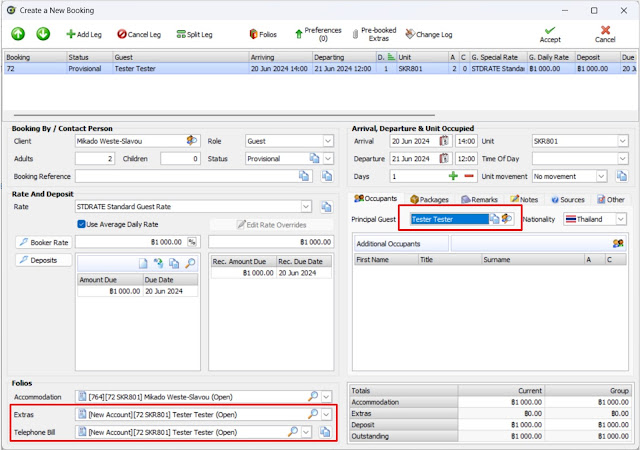เข้าสู่ระบบ Administration...Login to Administration
❶ ไปที่แถบ Reservations
Go to Reservations tab
❷ ไปที่แถบ Occupancy Grid
Go to Occupancy Grid tab
❸ ไฮไลต์วันและห้องที่ต้องการทำจอง ให้เป็นสีเหลือง
Locate & Select: Click & Drag over the requested date(s) and Unit(s)
❹ กดรูปกระดาษเพื่อสร้างการจองใหม่
Select the Create A New Booking (page glyph)
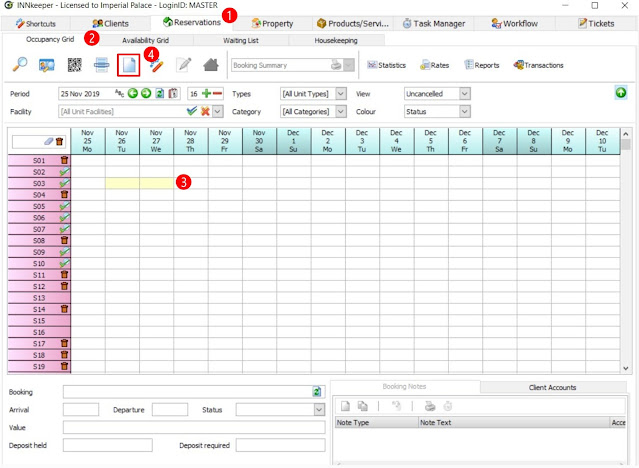 |
| ขั้นตอนการเลือกวันที่เข้าพักและห้องพัก / Room & Date Selection |
ขั้นตอนการใส่ข้อมูลการจอง / Fill in the booking details
❶ หน้าต่างสร้างการจองจะปรากฏขึ้น
Create A New Booking window ❷ ระบบวงช่อง Client ไว้ให้เป็นสีน้ำเงิน เพื่อให้ทราบว่าต้องระบุช่องนี้เป็นอันดับแรก โดยให้กดแว่นขยาย เพื่อค้นหาชื่อลูกค้า
Client: select the Find Or Create
หมายเหตุ: Booker ควรเป็นชื่อผู้รับผิดชอบค่าใช้จ่ายห้องพัก ถึงแม้ว่าจะไม่ใช่ผู้จอง เช่น พนักงาน A ทำการจองให้คุณ B เข้าพัก แต่ขอบิล
เบิกบริษัท ชื่อ Booker ควรเป็นชื่อบริษัท ไม่ใช่พนักงาน A
 |
| ขั้นตอนการใส่ข้อมูลการจอง / Fill in the booking details |
ขั้นตอนการค้นหาประวัติลูกค้า / Client Profile Search
❶ หน้าต่างค้นหาประวัติลูกค้าจะปรากฏขึ้น
Create A New Client window
❷ ค้นหาประวัติลูกค้า
Type in the name / surname of the required profile
โดย
• หากเป็นบุคคลให้ค้นหาในช่อง Surname (นามสกุล) หรือ First Name (ชื่อจริง)
• หากเป็นนิติบุคคล ให้ค้นหาในช่อง Employer
❸ หากพบประวัติลูกค้าในช่องด้านบน ให้กดดับเบิ้ลคลิกที่ชื่อลูกค้าได้เลย
Select to highlight the required profile
Note: หากในช่องหมายเลข ❸ ไม่พบชื่อท่านใดเลย หมายความว่าลูกค้าไม่เคยมีประวัติการเข้าพักมาก่อนหน้านี้ ให้ทำการสร้างประวัติลูกค้า
ใหม่โดยระบุข้อมูลลูกค้าตามช่องให้ครบถ้วน และกดหมายเลข ❹ Create New Client เพื่อสร้างประวัติลูกค้าใหม่
 |
| ค้นหาประวัติลูกค้า / Client Profile Search |
ขั้นตอนการสร้าง Folio / Booking Folio Creation
❶ หน้าต่างสร้างบัญชีลูกค้าจะปรากฏขึ้น
Create A New Client Account window
❷ เลือกประเภทบัญชีลูกค้า
Account Type: use the drop down to access the list of options
• Booking Folio = สร้างบัญชีห้องพัก โดยสามารถชาร์ตค่าอื่นๆ นอกเหนือจากค่าห้อง เช่น ค่าอาหาร เข้า folio นี้ได้
• Booking Folio (No Extra) = สร้างบัญชีห้องพัก โดยอนุญาตให้ชาร์ตค่าห้องพักได้เท่านั้น❸ กด Create Account เพื่อสร้าง folio
Select the Create Account button
หมายเหตุ: หาก Booker จะรับผิดชอบเฉพาะแค่ค่าห้องสามารถเลือกสร้าง Booking Folio (No Extras) เพื่อจำกัดค่าชาร์ตเข้า Folio ให้มีเพียงค่าห้องเท่านั้น
 |
| การสร้าง Folio / Booking Folio Creation |
ขั้นตอนการระบุจำนวนคนเข้าพัก / Fill in number of occupants
❶ กลับมาที่หน้าต่างสร้างการจอง
Create a new booking window
❷ ระบุจำนวนคนเข้าพัก โดยกดที่ช่อง Adults / Children
Type in the amount of occupants
❸ หน้าต่างใหม่จะปรากฏขึ้น (ต้องมีการตั้งค่า Occupant Allocations)
• No Extra Bed = ระบุจำนวนคนที่สามารถเข้าพักห้องนี้ได้ โดยไม่เพิ่มเตียงเสริม
• Extra Bed = ระบุจำนวนที่จะใส่เตียงเสริมเพิ่ม
❹ กด Accept เพื่อยืนยัน
Click Accept button
 |
| ระบุจำนวนคนเข้าพัก / Fill in number of occupants |
ขั้นตอนการระบุชื่อผู้เข้าพัก / Search Guest Name
❶ หน้าต่างสร้างการจอง
A New Booking Window
❷ กดรูปแว่นขยายในช่อง Guest เพื่อค้นหาประวัติลูกค้า ให้ระบุลงเป็นผู้เข้าพัก ค้นหาประวัติลูกค้าพร้อมสร้าง Booking Folio อีกครั้ง (เลื่อนกลับขึ้นด้านบนเพื่อดูขั้นตอนการค้นหาประวัติลูกค้าและการสร้าง Folio)
Type in the name / surname of the required profile
 |
| ขั้นตอนการระบุชื่อผู้เข้าพัก / Search Guest Name |
 |
| ค้นหาชื่อลูกค้า / Search Client Profile |
 |
| การสร้าง Booking Folio / Booking Folio Creation |
การจองห้องพัก: เลือกเรทห้องพัก
❶ กลับมาที่หน้าต่างสร้างการจอง
A New Booking Window
❷ ระบุจำนวนคนเข้าพัก
Fill in the occupants
❸ เลือกประเภทเรทห้องพักในช่อง Rate
Use the drop down to access the list of options
❹ กดปุ่ม Booker Rate เพื่อปรับเรทราคาห้องพัก
Select the Booker Rate button to update the rates
❺ กดปุ่ม Deposit เพื่อปรับยอดเงินที่ลูกค้าต้องจ่ายก่อนเข้าพัก
Select the Deposits button to update the deposits
 |
| เลือกเรทห้องพัก / Rate Code Selection |
- Arrival Note - ระบุโน๊ตเกี่ยวกับการเช็คอิน เช่น early check in, หมายเลขบิล
- General Note - ระบุโน๊ตอื่นๆ เช่น การออกบิล
- Housekeeping Note - ระบุโน๊ตเกี่ยวกับแผนกแม่บ้าน เช่น เสริมเตียง เตรียมหมอน
- Billing Instruction - ระบุโน๊ตเกี่ยวกับการออกบิล
 |
| ระบุโน๊ต / Update Notes |
การจองห้องพัก: ตรวจสอบชื่อ Booker คนละคนกับ Guest
หากผู้จอง (Booker) และผู้เข้าพัก (Guest) เป็นท่านเดียวกัน ชื่อในช่องที่วงสีแดงต้องเป็นชื่อคนละคน
หากเรียบร้อยแล้วกด ❻ Accept การจองจะสร้างสำเร็จ |
| ตรวจสอบชื่อ Booker คนละคนกับ Guest |
⚡Tips: ตรวจสอบชื่อ Folio ⚡