Log in Shopkeeper
❶ Shopkeeper window
หน้าต่าง Shopkeeper
❷ Select the Cashup button
เลือกปุ่ม Cashup
❶ Staff Member window
หน้าต่าง Staff Member
❷ Open tab
แถบ Open
➌ Select the Create New Cash Up button (Paper glyph)
เลือกไอคอนกระดาษ เพื่อสร้างการปิดรอบใหม่
❶ Create New Cash-Up window
หน้าต่าง Create New Cash-Up
❷ Funds Selection: All Funds (it is best to leave this on the All Funds)
การเลือกประเภทของเงิน: ประเภทเงินทั้งหมด (แนะนำว่าควรเลือกเป็นประเภทเงินทั้งหมด)
➌ Location: default setting according to Configuration settings
ตำแหน่ง: การตั้งค่าเริ่มต้นตามการตั้งค่า
➍ Staff Member: default setting per your login details
พนักงาน: การตั้งค่าเริ่มต้นตามรายละเอียดการเข้าสู่ระบบของคุณ
❺ Computer Name: default setting according to computer used
ชื่อคอมพิวเตอร์: การตั้งค่าเริ่มต้นตามคอมพิวเตอร์ที่ใช้
❻ Cash-Up from: default to last Cash-up date linked to your profile
ปิดรอบการขายจาก: ค่าเริ่มต้นเป็นวันปิดรอบการขายล่าสุดที่เชื่อมโยงกับโปรไฟล์ของคุณ
❼ Until Before: default to the date & time of Cash-Up creation
จนถึงก่อน: ค่าเริ่มต้นเป็นวันที่และเวลาของการปิดรอบการขายที่สร้าง
❽ Select the Create Cash-Up button
เลือกปุ่ม Create Cash-Up
❶ Staff Member window
หน้าต่าง Staff Member
❷ Open tab
แถบ Open
➌ Select the Relevant Cash-up
เลือกการปิดรอบการขายที่ต้องการ
➍ Takings Summary
หน้าสรุปยอดรวม
❺ Takings Detail: Cash, this cash up has cash that needs to be declared.
รายละเอียดการรับเงิน: เงินสดที่ได้รับในครั้งนี้จะต้องแจกแจงรายละเอียด
❶ Staff Member window
หน้าต่าง Staff Member
❷ Open tab
แถบ Open
➌ Selected Cash-Up for declaration
เลือกการปิดรอบที่ต้องการแจกแจงยอดเงิน
➍ Takings Summary: select to highlight the Currency to proceed
สรุปรายการรับเงิน: เลือกเพื่อไฮไลท์ช่องทางการชำระเงินที่ต้องการดำเนินการต่อ
❺ Takings Detail – Verified column: select the block to access and Select the Calculator
รายละเอียดการรับเงิน – คอลัมน์ที่ตรวจสอบแล้ว: คลิกไปที่กล่องข้อความเพื่อเข้าถึงและเลือกเครื่องคิดเลข
❶ Cash Calculator window
หน้าต่าง Cash Calculator
❷ Cash Information: type in the quantity of each cash denomination
ข้อมูลเงินสด: พิมพ์จำนวนของเงินสดที่ได้รับจริงตามแต่ละประเภท
➌ Select the Accept button, once all Cash information for Cash-Up Declaration has been filled in
เลือกปุ่ม Accept เมื่อกรอกข้อมูลเงินสดสำหรับการแจกแจงรายการเงินสดทั้งหมดแล้ว
❶ Staff Member window
หน้าต่าง Staff Member
❷ Open tab
แถบ Open
➌ Selected Cash-Up for declaration
เลือกรายการปิดรอบการขายที่ต้องการแจกแจงยอดเงิน
➍ Takings Summary: select to highlight the Currency to proceed
สรุปรายการรับเงิน: เลือกเพื่อไฮไลท์ช่องทางการชำระเงินที่ต้องการดำเนินการต่อ
❺ Verified column: once you have completed your Currency Declaration,
you will see the verified tick (green tick)
คอลัมน์ที่ตรวจสอบแล้ว:เมื่อคุณกรอกข้อมูลช่องทางการชำระเงินเสร็จแล้ว
คุณจะเห็นเครื่องหมายติ๊กที่ได้รับการตรวจสอบ (ติ๊กสีเขียว)
❻ Select the Print (printer button)
เลือกปุ่มพิมพ์ (ปุ่มเครื่องพิมพ์)
The Print Preview, you are able to Print, Save, Fax or Email the Cash-up Breakdown Report
ในหน้าตัวอย่างการพิมพ์ คุณสามารถพิมพ์, บันทึก, ส่งแฟกซ์ หรือส่งอีเมลรายงาน Cash-up Breakdown
❷ Open tab
➌ Selected Cash-Up for declaration
➍ Takings Summary: completed currency declaration
❺ Select the Accept Cash-Up Declaration
(green tick button)
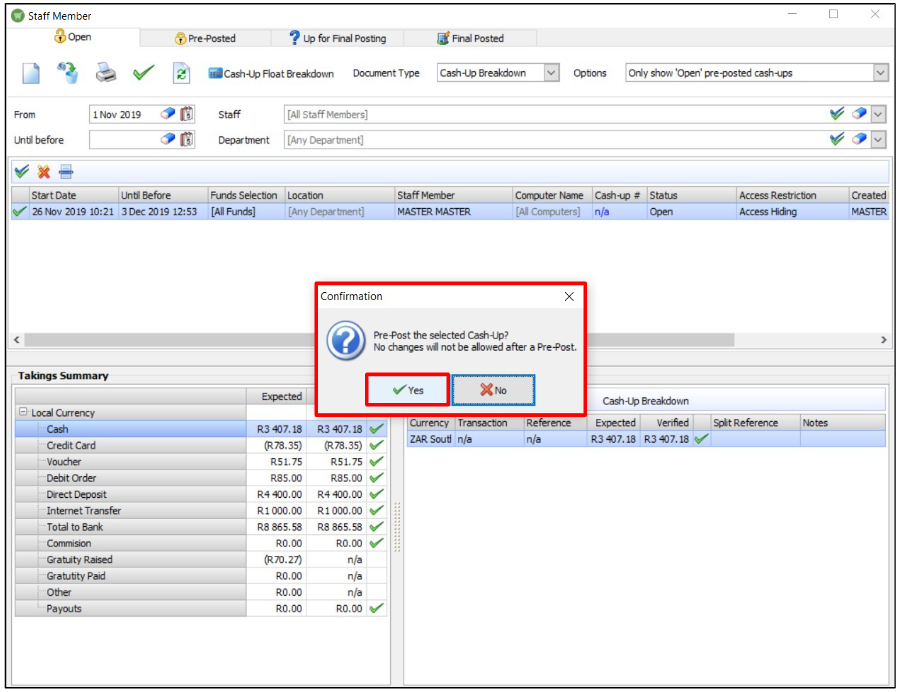
❶ Staff Member window
หน้าต่าง Staff Member
❷ Open tab
แถบ Open
➌ Selected Cash-Up for declaration
เลือกรายการปิดรอบการขายที่ต้องการแจกแจงยอดเงิน
➍ Takings Summary: completed currency declaration
สรุปรายการรับเงิน: เลือกเพื่อไฮไลท์ช่องทางการชำระเงินที่ต้องการดำเนินการต่อ
❺ Select the Accept Cash-Up Declaration
(green tick button)
เลือกยอมรับการแจกแจงปิดรอบการขาย (เครื่องหมายติ๊กถูกสีเขียว)
The Confirmation window, confirming the Pre-Post of the selected cash-up.
Note: Once it has been pre-posted you cannot make any changes to the cash-up.
หน้าต่างการยืนยัน, ยืนยันการบันทึกการรับเงินก่อนและหลังการปิดการขายที่เลือก
หมายเหตุ: เมื่อลงบันทึกแล้วคุณไม่สามารถทำการเปลี่ยนแปลงใดๆ กับการรับเงินได้
Contact us








